


|
Each Extron IP Link Embedded web pages are: There are three ways to launch the embedded Web pages: |

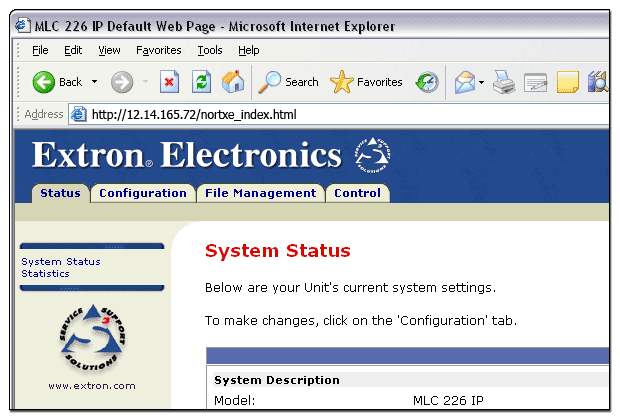
Status PageUse the Status page to view:
|
|
Configuration PageUse the Configuration page to:
|
|
File Management PageUse the File Management page to:
|
|
Control PageThe Control page
provides a graphical user interface of the front panel controls (buttons
and knobs) on the IP Link From here, you can control the device just as you can
from the physical front panel or the GlobalViewer You can also view IR or serial device drivers and view or execute individual device driver commands. |
|
Global Configurator Context Menu > Open System Status Webpage |
|
To launch the embedded web pages from Global Configurator:
|
|
Internet Browser (Prior to a GC File Upload) |
|
To launch the embedded web pages of a device from an Internet browser if:
- and -
|
|
Internet Browser (After a GC File Upload)After a Global Configurator file has been uploaded to a device it no longer launches the embedded web pages in an Internet browser by entering the IP address of the device. You must enter the entire path to access the embedded web pages. If a GC file has been uploaded to a device that is a GlobalViewer host device and you only enter the IP address of the device in an Internet browser, the GlobalViewer web page launches. If a GC file has been uploaded to a device that is not a GlobalViewer host device and you enter the IP address of the device in an Internet browser, a page with the following message is displayed: You have accessed a system configured for centralized management. Please contact your local support administrator for information required to access this system. |
|
To launch the embedded web pages of a device from an Internet browser if:
- and -
|
|