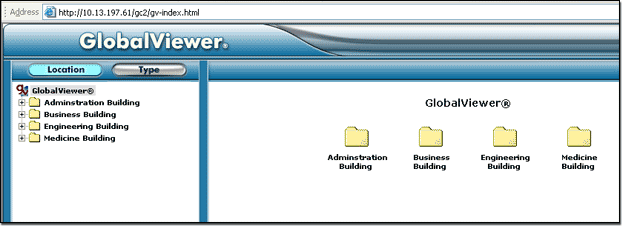|
The GlobalViewer ExampleThe diagram below illustrates a small university whose AV network spans four different buildings. The Host Regional Assignments have been set up so that the following rules apply:
By using the Host Regional Assignments function, you can assign global or regional access to the devices on your AV network. The Host Regional Assignments function is flexible enough to set up any type of regional access scenario based on your AV network configuration. |
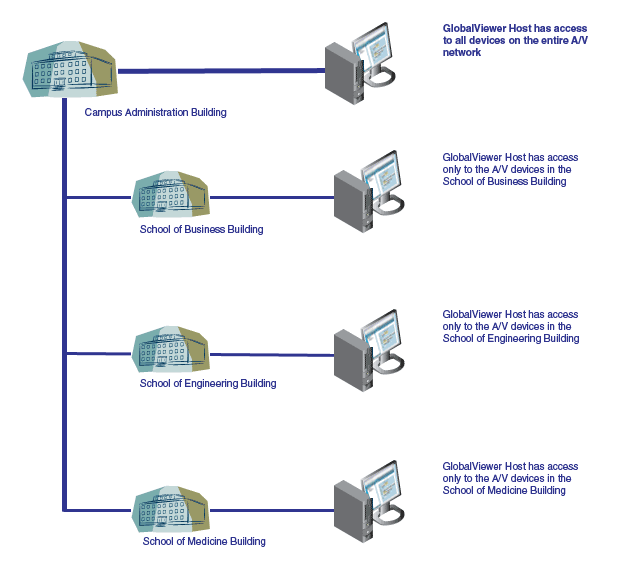

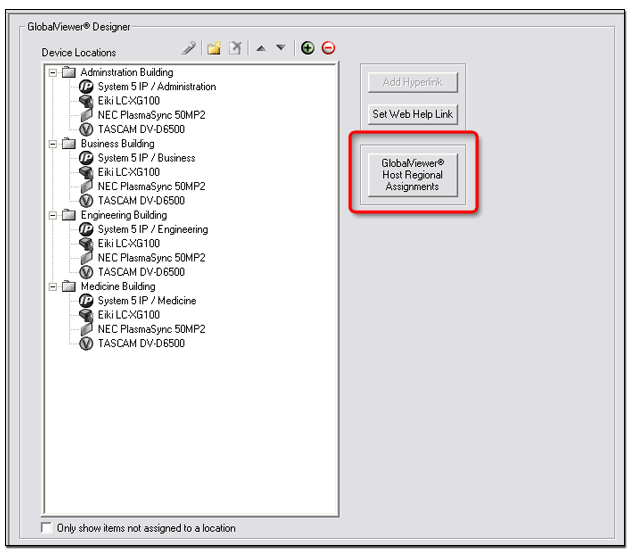
|
To create Host Regional Assignments:
|
|
|
|
- or - Select a location in the Locations section and a GlobalViewer host in the GlobalViewer Host Assignments section. Then, click the Right Arrow button. Note: By default, if no locations are assigned to a GlobalViewer host, it will have access to all locations. |
ExampleIn the example below:
|
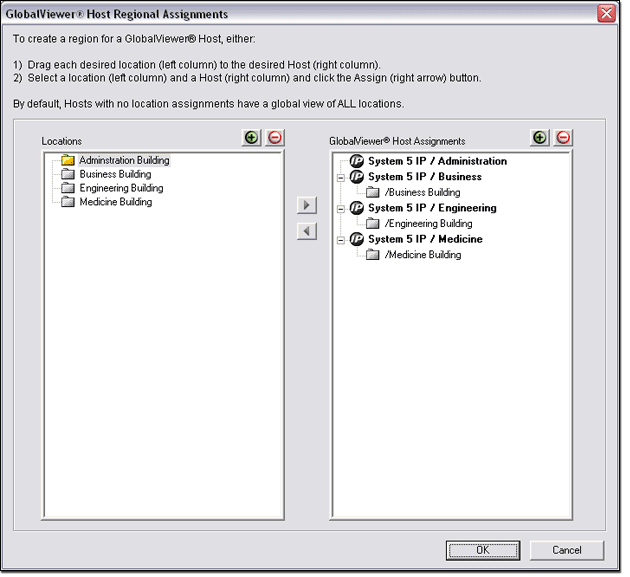
|
To view a GlobalViewer page:
ExampleIn the example below, we entered the IP address of System 5 IP / Administration which has a global view of all devices, so all of the GlobalViewer host locations are viewable. If we entered the IP address of the Business, Engineering, or Medicine Building host device, we would only have access to the folder for the respective building. |