


|
The MLS Port tab is used to add an AV switcher to your network configuration. This switcher is used with a MediaLink Controller (MLC) to:
The MLS Port tab is available with the following devices:
Note: You can add and configure an AV switcher without a physical switcher connection. However, the switcher must be physically connected for the GC build and upload process to be successful. |

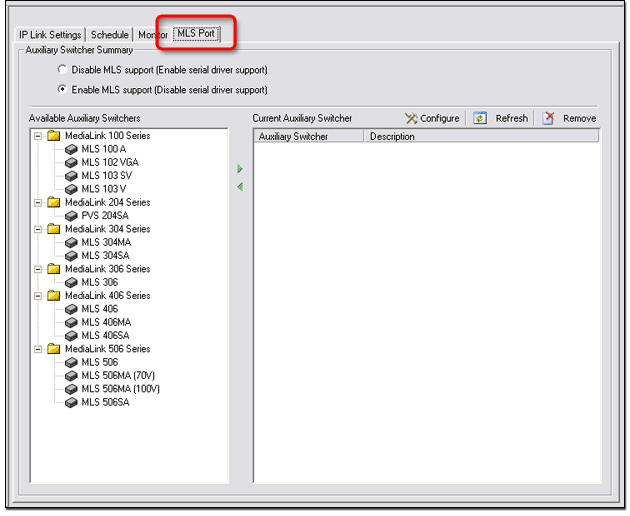
Adding an AV SwitcherTo add an AV switcher to your network configuration:
|
|
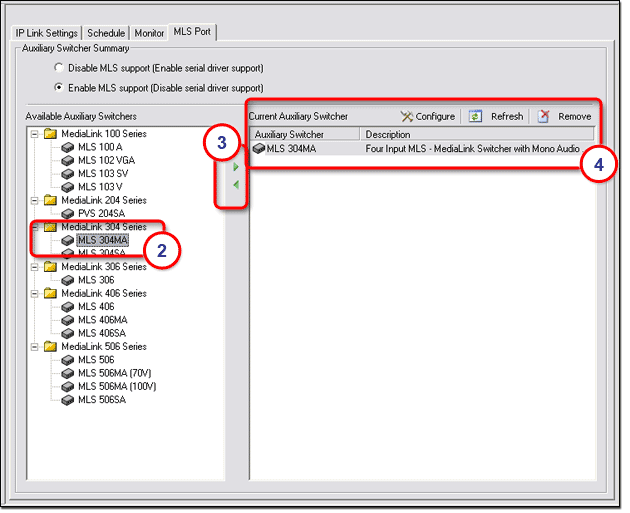
Configuring an AV SwitcherTo configure an AV switcher:
|
|
|
|
|
The toolbar options in the Configure <switcher> dialog box include:
|
|
|
Gain / Attenuation Audio InputThe controls in the Gain / Attenuation Audio Input section set the gain levels for the four audio inputs on the AV switcher. |
|
Global Audio / Video ConfigurationThe Global Audio / Video Configuration section provides Volume, Bass, and Treble controls that affect all of the audio channels on the AV switcher. The controls also provide RGB Delay (Triple-Action Switching Triple-Action Switching is when the RGB input signal is muted during switching until the projector has time to sync up to the new image. |
|
|
This prevents viewers from seeing a scrambled image that may occur during switching. Viewers will instead see a blank screen for the duration of the RGB Delay setting. The RGB Delay options range from 0 to 5 seconds in 0.5-second increments. |
Video Input ConfigurationInput ports 3 and 4 on the AV switcher
are capable of accepting either RGB (3 or 5 wire) or composite
video Adjust the settings in the Video Input Configuration section to identify which type of input is present on ports 3 and 4 of the AV switcher. |
|
Monitor ModeAV switchers have a local monitor output connector whose output is dependent on the currently selected input signal type and the Monitor Mode setting. Options for the Monitor Mode setting include: |
|
The table below summarizes the Monitor Mode options.
|
MixerAV switchers have an Aux/Mix input that accepts mono line level audio signals, which can be mixed with the current input. Use the Mixer control to turn the mixed audio function on or off. You can select one of the following radio buttons for the Mixer setting:
|
|
LoudnessThe Loudness control boosts low and high frequencies to compensate for the normal decreased hearing ability of the human ear at low volume levels. Use this control to turn the Loudness function on or off. You can select one of the following radio buttons for the Loudness setting:
|
Output ModeYou can select one of the following radio buttons for the Output Mode setting:
Audio MuteYou can select one of the following radio buttons for the Audio Mute setting:
|
|